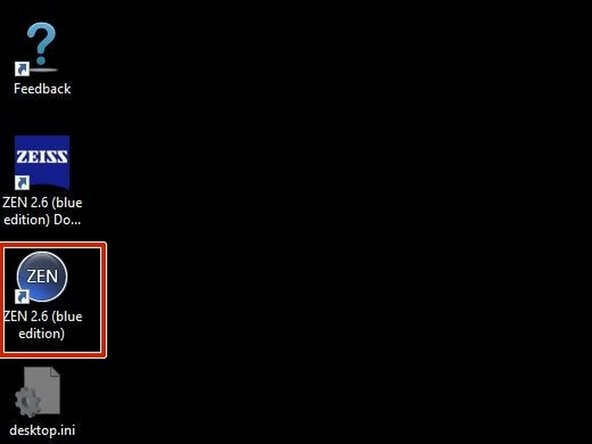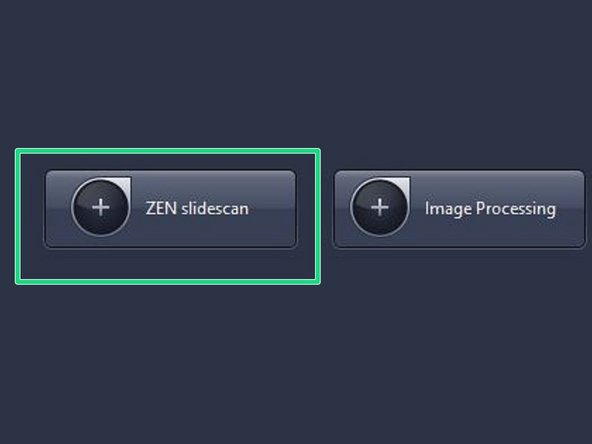Introduction
How to start up the slidescanner located at the Irchel Campus, Room Y24F14.
-
-
Turn on the main power switch, which delivers power to the scanner and compuer
-
Note that turning on the main power switch will automatically turn on the computer without the need of pressing the button directly at the PC
-
Turn on the scanner
-
-
-
The computer will be automatically turned on with the pressing of the main power switch
-
Log in with your ZMB credentials
-
-
-
Start the ZEN blue software
-
Select ZEN slidescan
-
-
-
MAKE SURE YOUR SLIDES ARE CLEAN (no oil or debris on them), and in an acceptable state (e.g no overlapping coverslips or tape on the slide). There are alcohol and cleaning wipes on the desk for you.
-
Note that falling-off labels, or other protuberances on the slides can completely block the scanner
-
By pulling the lever on the left side of the tray-loader towards your self, the frame will open in order to easily set the slide-tray into the loader
-
Once the slide-tray is on the loader, you can place the cover of the loader on the slide-tray
-
To fix the slides the bar has to be pulled forward
-
-
-
Press “open/close” button to insert the trays.
-
Select a free slot where you can insert a tray. A slot is free when there is a white tray number.
-
Press "open/close" button to close the slide scanner.
-
-
Cancel: I did not complete this guide.
One other person completed this guide.