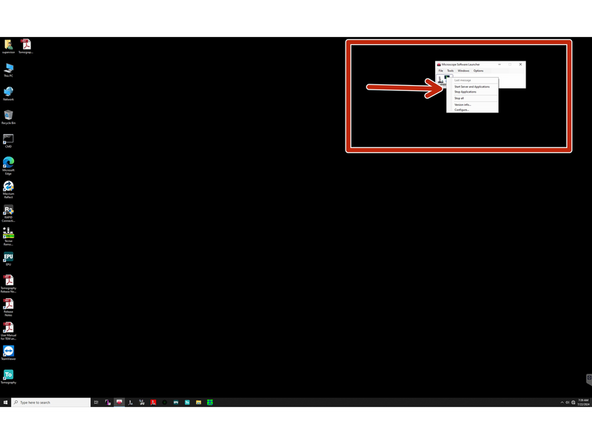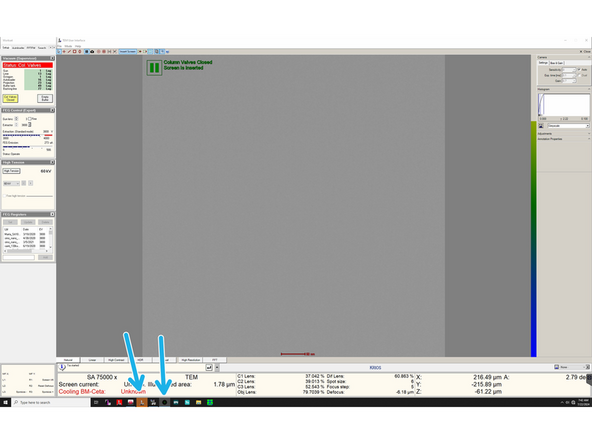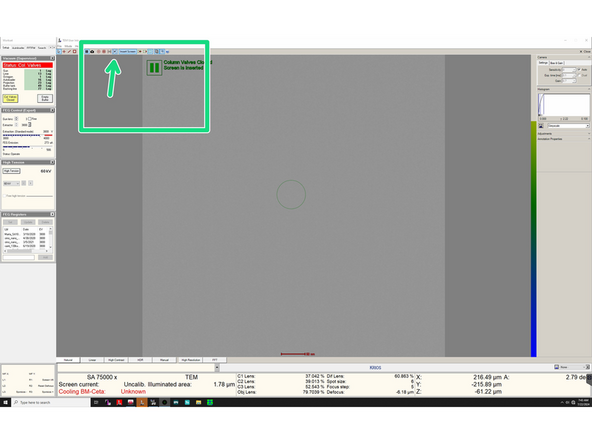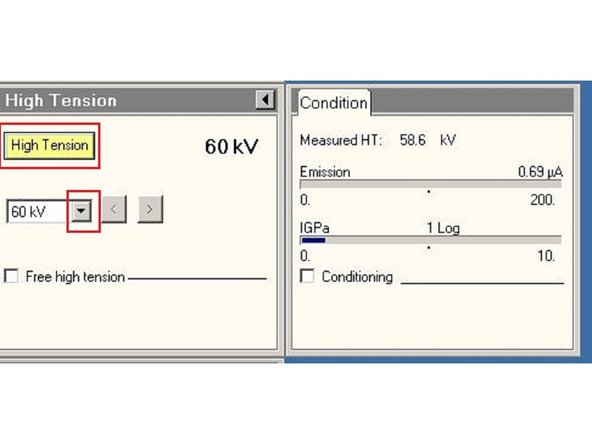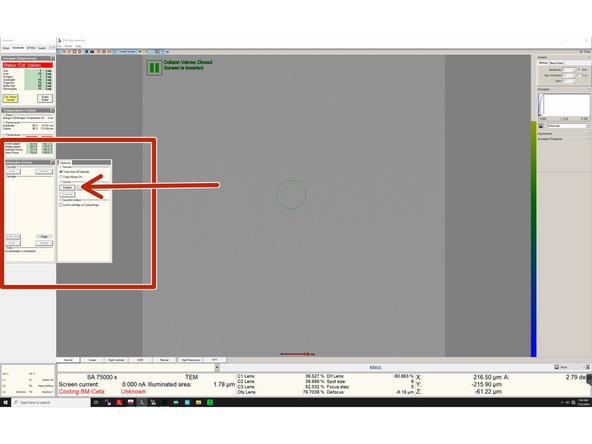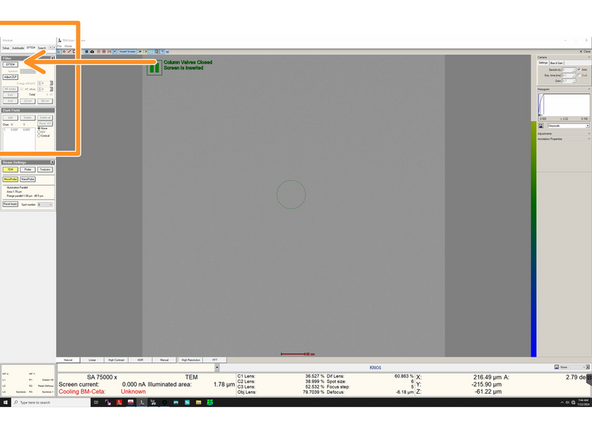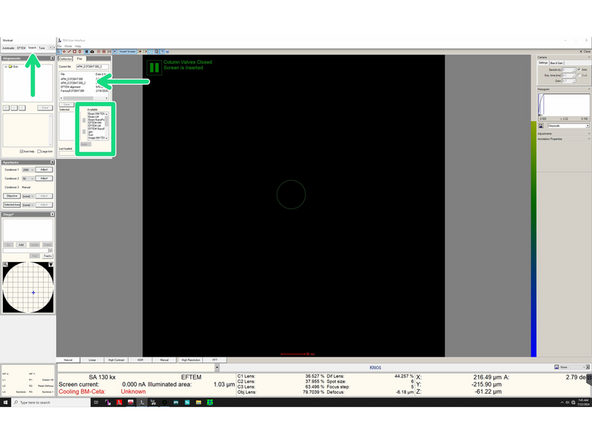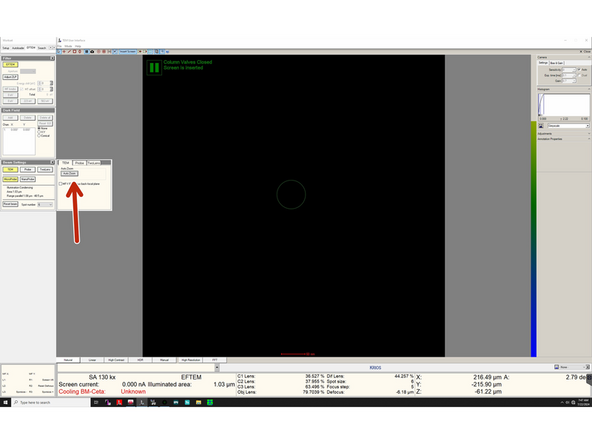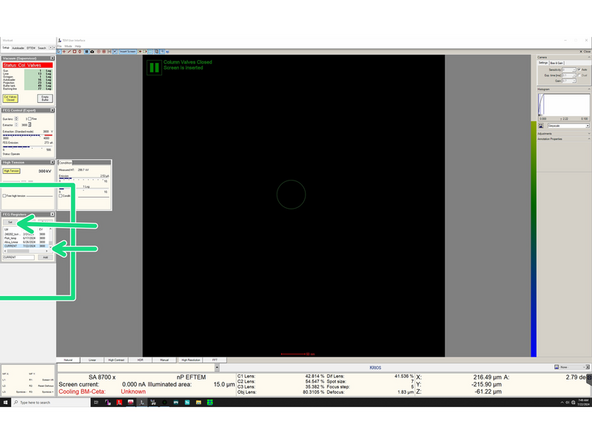Introduction
This guide from the Center for Microscopy and Image Analysis, UZH, Zurich, Switzerland shows how to restart the TEM server, at the transmission electron microscope Titan Krios G3i.
The TEM server restart is useful whenever the microscope computer/server is not responding anymore
Please find more detailed information about the system here.
-
-
The TEM server is the software that controls everything of the microscope: vacuum system, valves, gun. It can get overloaded frequently, and a simple restart will fix most of the microscope issues.
-
Since the TEM software controls the nitrogen level, check that the microscope will not refill for at least 1 hr before proceeding.
-
Open the microscope software launcher. Right click on the stop icon and select "Stop All" to stop the TEM server and the applications.
-
Wait until 'Stopped' appears in the microscope software launcher. In the meantime close all the other software (EPU, TIA and the Flucam viewer).
-
-
-
If the crash was caused by EPU (e.g starting the Atlas acquisition without loading the grid first) you don't need to do this. If you are in doubt, just restart the computer first
-
Restart the computer from the task bar.
-
Login with the following credentials: USER: supervisor; PWD: Superuser#1
-
-
-
On the microscope software launcher select the option "Start server and applications" by clicking on the little start icon.
-
When you restart the microscope software, the autoloader will not be initiliazed, the HT will be off and the microscope will be in TEM mode. You need to bring the microscope back to a usable status as follows:
-
Restart the TIA and FluCam.
-
The Tia Software controls the camera. If not active, the camera will not be recognised.
-
Click on 'EF' in the FluCam window (next to 'Insert screen') to display the green circle that shows you the entrance to the energy filter.
-
-
-
Click on the menu icon to display the High Tension (HT) value.
-
Switch on the HT. Bring it back to 300 KV in a step wise manner. At the beginning the default value is 60. Adjust HT values from the drop down menu. Select first 200 K, wait until reached, and then select 300 kV.
-
-
-
Initialize the Autoloader.
-
Click 'EFTEM' in the 'EFTEM' tab.
-
Load the good alignment file in the 'Search' tab: APM_D3726HT300_2.
-
-
-
Switch off 'AutoZoom' by clicking this option in the 'Beam Settings' window in the 'EFTEM' tab. It should turn gray.
-
Load FEG registers by highlighting 'CURRENT' file and clicking 'Set' in the 'FEG Registers' window in 'Setup' tab.
-
Restart EPU. You are ready to work again.
-