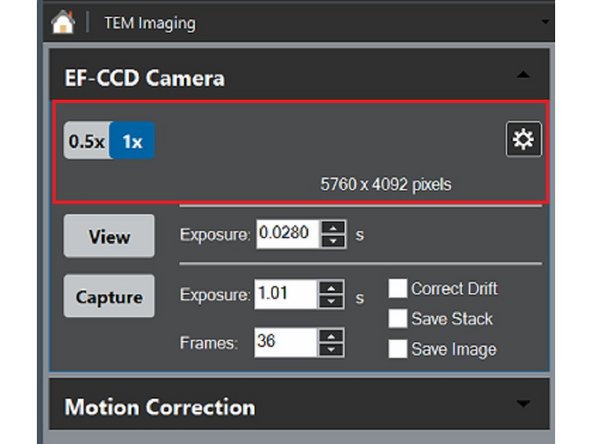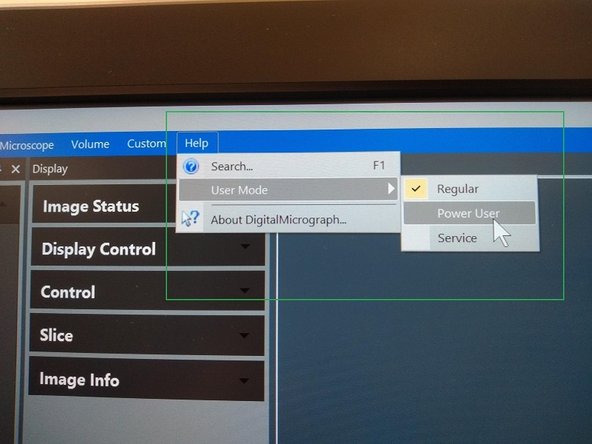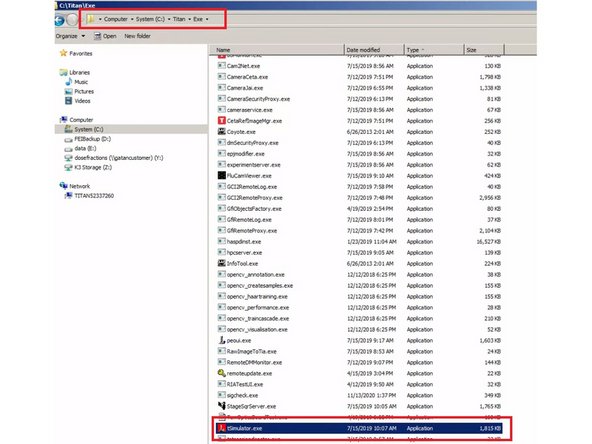Introduction
This guide from the Center for Microscopy and Image Analysis, UZH, Zurich, Switzerland shows how to deal with the most common issues you might experience at the transmission electron microscope Titan Krios G3i.
Please find more detailed information about the system here.
-
-
Problem: the holes in your image appear black.
-
Cause: the energy filter is coming in (it is not centered anymore).
-
Solution: Center the Energy Filer ( in Digital Micrograph -> Center ZLP ).
-
-
-
The Problem: You see black stripes appearing in your image.
-
Cause: the energy filter is coming in (it is not centered anymore).
-
Solution: Center the Energy Filer ( in Digital Micrograph -> Center ZLP ).
-
-
-
The problem: you don't find all the option that you usually have in DM. Examples: you don't see both Linear and Counting mode for the camera, or the camera Health Monitor, or the Camera temperature.
-
The cause: DM can be operated in different "User Modes". Only the Power User mode has full control of the software.
-
The Solution: to enable the Power User Mode, go on Healp -> User Mode -> Power User.
-
-
-
Problem: you cannot interact with the microscope software (e.g. you cannot load or unload the grids, open column valves or lift the screen).
-
Cause: the software/computer is simply hung up.
-
Solution in all the cases: restart the TEM software (instructions here).
-
-
-
You can connect to the K3 support computer and the Camera computer following these intructions.
-
To connect to the microscope computer, you can use the VCN software, from the support computer.
-
Open the TSimulator.
-
A virtual version of the control panels will appear on the screen.
-