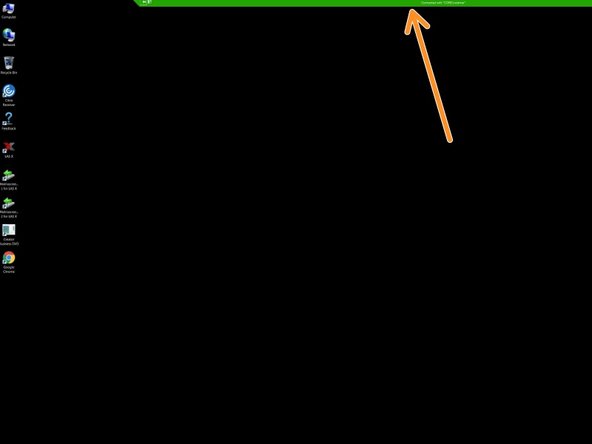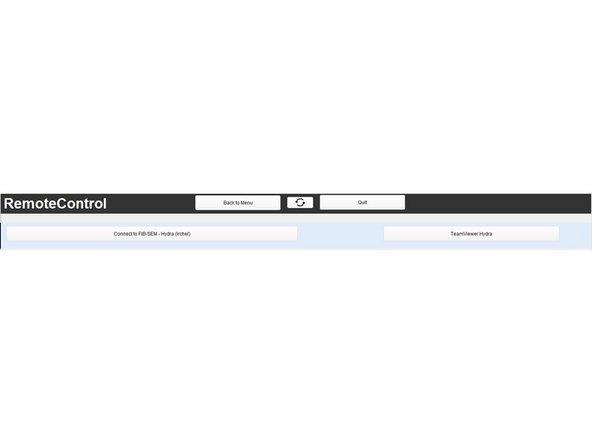Introduction
If you have not yet installed Citrix Workspace app please check the corresponding guides.
You can only remote control instrument computers on which you currently logged in.
-
-
Open and login to Citrix Workspace via app or browser.
-
Once you are logged in to Citrix Workspace you will find an icon called Remote Control. Start it by clicking on the icon
-
-
-
A new window will open and you will see an overview of all instrument computers you are currently logged on to
-
Choose the instrument PC you want to connect to and click on the button
-
-
-
A green connection bar is displayed on top to show you work remotely on the computer
-
-
-
This TeamViewer solution is only available on specific microscopes.
-
If you click the TeamViewer (Instrument Name) button, a window will open with a more detailed explanation.
-