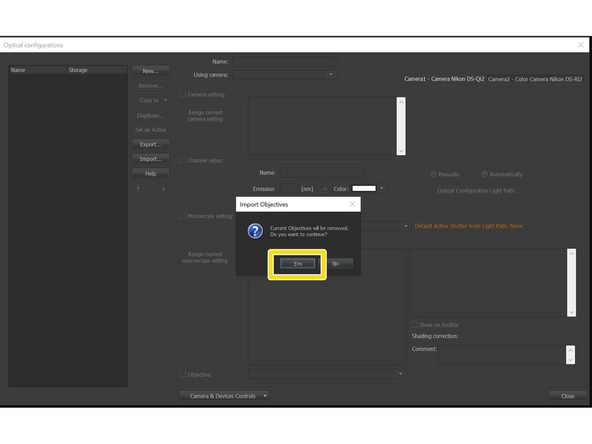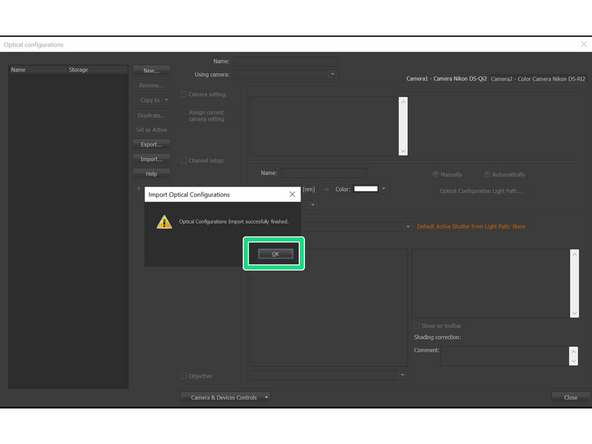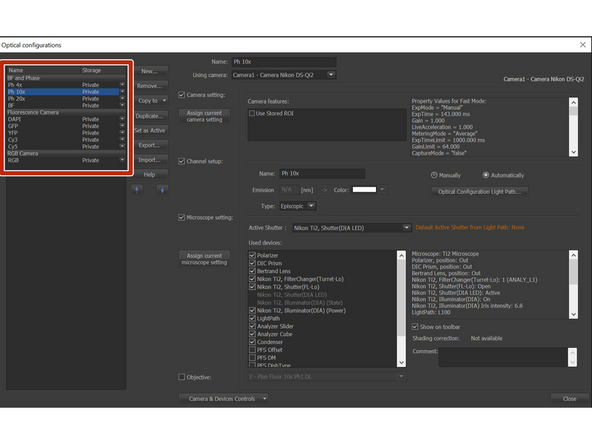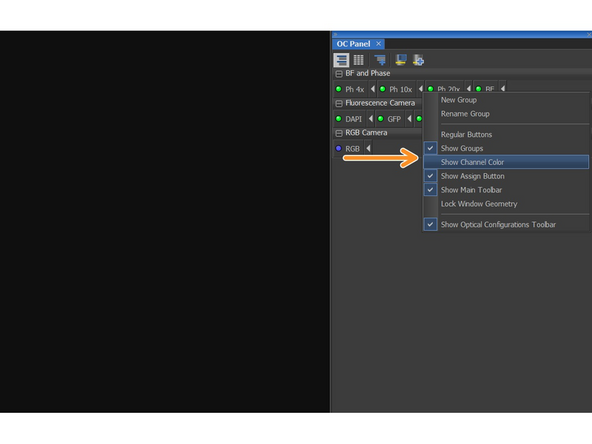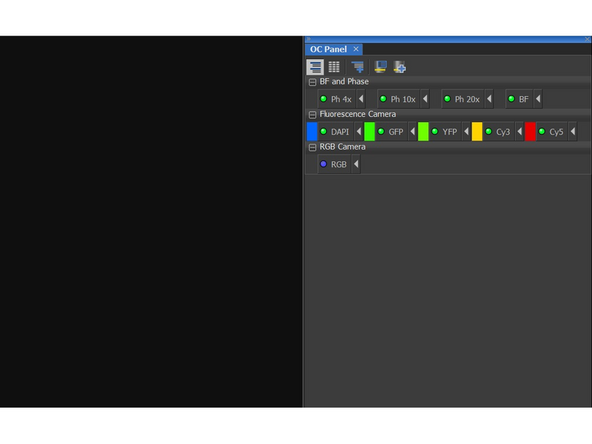Introduction
This guide will show you how to load the Optical Configurations (OCs).
-
-
In the OC panel, click on the Explore Optical configurations (or use the shortcut CTRL + N)
-
-
-
Click on the Import
-
Open the document OC_EM.xml . Saved on the DATADRIVE1 (E:) -> Layout_OC_import
-
-
-
Click Yes when you will be asked to import objectives.
-
Click OK
-
The configurations appear at the top left corner.
-
Private OCs means that these OCs are linked to your account. Every change in the OCs will be only within your account.
-
-
-
To be more colorful, you can rightclick anywhere on the OC panel and click on Show Channel Color
-