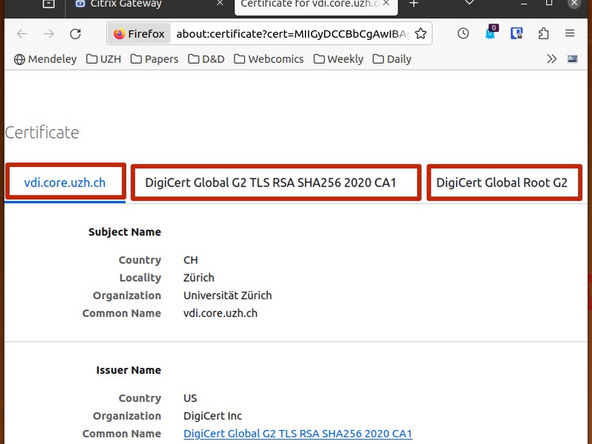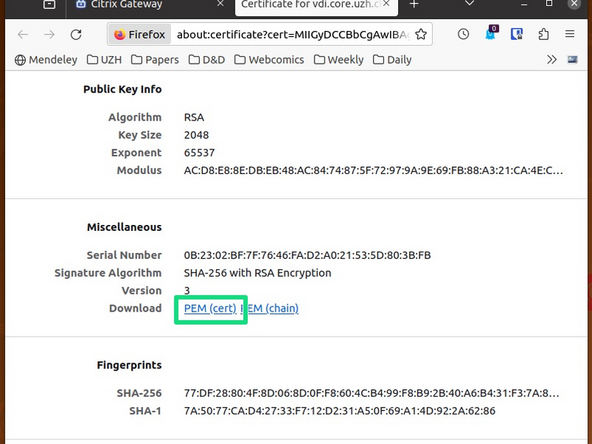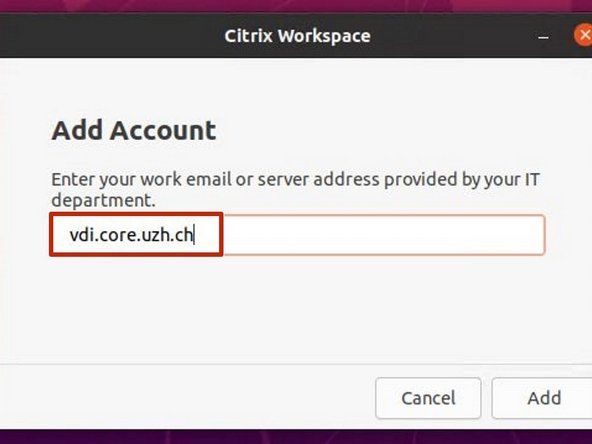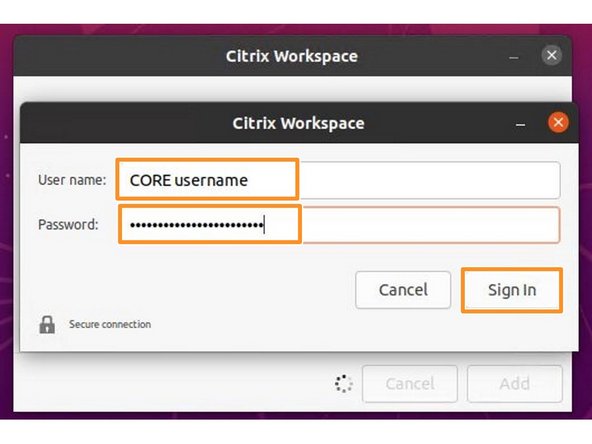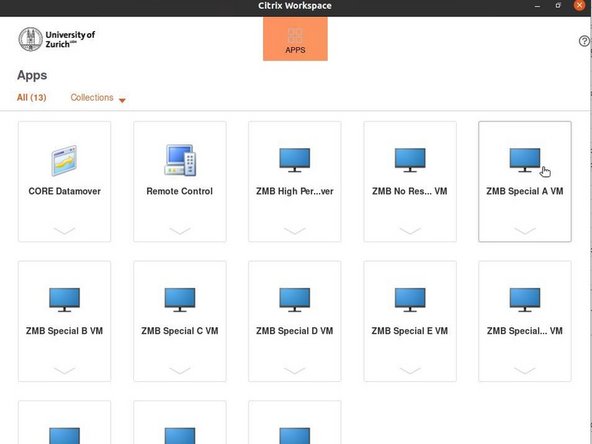-
-
Download the latest Citrix Workspace app setup from here: Citrix Workspace App - Linux.
-
Follow the tutorial of Citrix for installation on Linux
-
-
-
In a browser, open the vdi.core.uzh.ch URL.
-
Download the certificates. (Example for firefox:)
-
Click on the lock left of the URL
-
-> Connection secure
-
-> More information
-
-> View Certificate
-
-
-
For all three tabs:
-
Download the .pem files
-
-
-
Open a terminal
-
Move the certificates to the correct folder:
-
"sudo cp your_certificate /opt/Citrix/ICAClient/keystore/cacerts/"
-
(Replace "your_certificate" with the path to the dowloaded .pem file. Do this for all three certificates.)
-
Enter: "sudo c_rehash /opt/Citrix/ICAClient/keystore/cacerts/"
-
-
-
Start Citrix Workspace app.
-
Enter "vdi.core.uzh.ch" as server address and click on "Next".
-
Enter your CORE account credentials and click on "Sign-In".
-
-
-
That's it, you have successfully installed and configured the Citrix Workspace app on Linux.
-
Almost done!
Finish Line