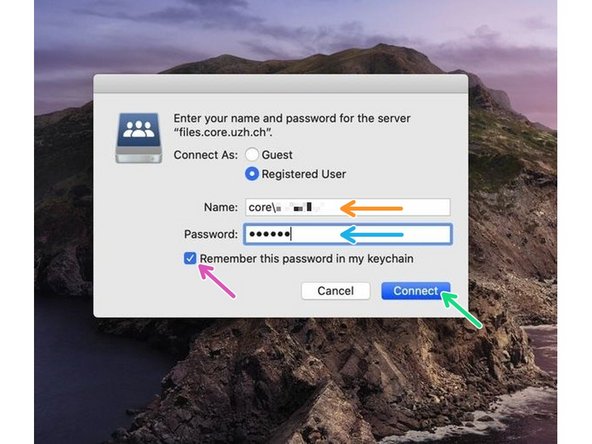Introduction
Our file servers are only directly reachable from within the UZH network. If you want to connect from home you should establish a connection to the UZH VPN service. The UZH VPN service is described here.
-
-
Make sure you are connected to the UZH network. Use UZH VPN service if necessary (more details in above introduction).
-
Please open the Finder application.
-
Choose "Go" in the top menu bar.
-
select "Connect to Server...".
-
-
-
Enter the following server address into the address field: smb://files.core.uzh.ch/customer
-
Do not replace customer with your username. Just copy the server address as it is.
-
We recommend to add the server to your favourites, so you don't have to enter the path everytime.
-
Click "Connect"
-
-
-
Now you will be asked for your CORE account credentials.
-
Enter your CORE username.
-
Please note that you need to put "core\" in front of your username.
-
Enter your CORE password.
-
Make sure that the checkbox is selected.
-
Click "Connect". Your drive should now be visible.
-
Cancel: I did not complete this guide.
One other person completed this guide.