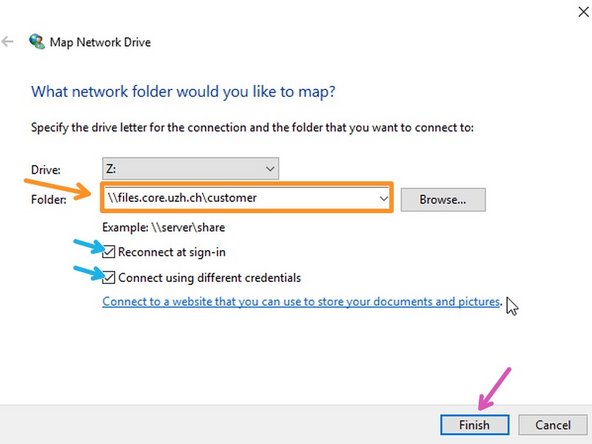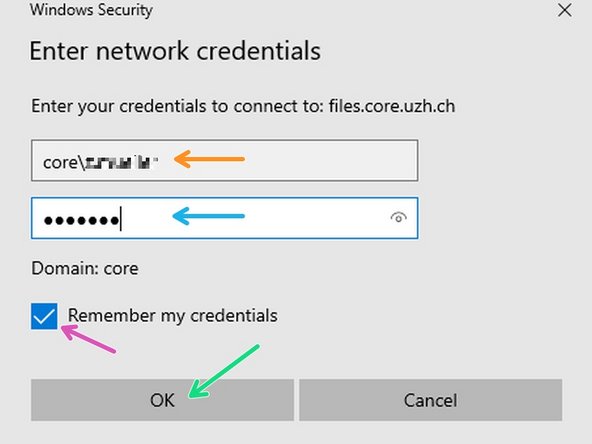Introduction
To connect to the CORE file server from the USZ you should first fill out a webform and send it to the USZ IT. Only then you will be authorized to connect to our servers through the USZ firewall.
-
-
Important requirements:
-
Fill out the firewall exception web form
-
Once you receive a notification from the USZ IT that the firewall exception was granted, you can continue with the next steps of this guide.
-
-
-
Please open the File Explorer.
-
Right click on "This PC".
-
Choose "Map Network drive..."
-
-
-
Enter the following server address into the "Folder" field: \\files.core.uzh.ch\customer\
-
Do not replace customer with your username. Just copy the server address as it is.
-
Make sure the checkboxes are selected.
-
Click "Finish".
-
-
-
Now you will be asked for your CORE account credentials.
-
Enter your CORE username.
-
Please note that you have to add "core\" before your username.
-
Enter your CORE password.
-
Make sure the checkbox is checked.
-
Click "OK". Your drive should now be available.
-
Cancel: I did not complete this guide.
2 other people completed this guide.