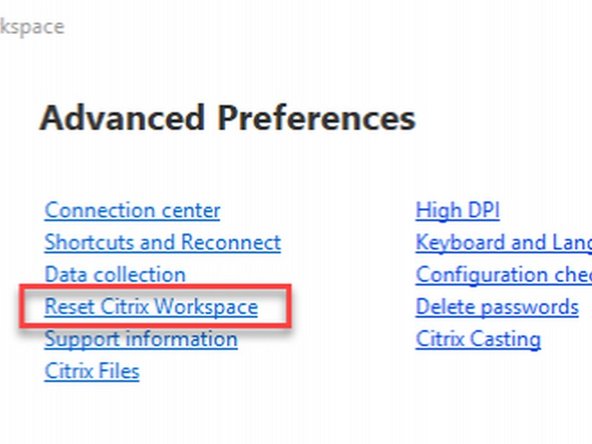Introduction
This guide explains how you can reset your Citrix Workspace app to factory defaults. This is needed if your Citrix Workspace app does not work as expected. An easy solution to reset Citrix Workspace app to factory defaults if various issues with Citrix Workspace app occurs.
-
-
This guide shows how to reset Citrix Workspace app to factory defaults. It will delete all settings and configurations of the Citrix Workspace app like store configurations and window settings.
-
This guide only applies to Windows systems. On Mac and Linux you need to uninstall Citrix Workspace app via the Citrix installer file (and not via OS uninstall function) and install it again afterwards.
-
-
-
on the Windows taskbar, in the lower right corner, near the clock, select the up arrow.
-
Right-click on the Citrix Workspace app icon
-
If Citrix Workspace app is not launched, the Citrix Workspace app icon will not be visible, start Citrix Workspace app first via start menu
-
Select "Advanced Preferences"
-
-
-
Click on "Reset Citrix Workspace" and respond "Yes" when prompted to confirm your choice
-
After resetting you will need to add an Citrix store again
-
CORE UZH Citrix store URL is: vdi.core.uzh.ch
-
adding Citrix store via mail address is not possible for our store
-
A full guide of how to setup Citrix Workspace app is available here: virtual infrastructure
-