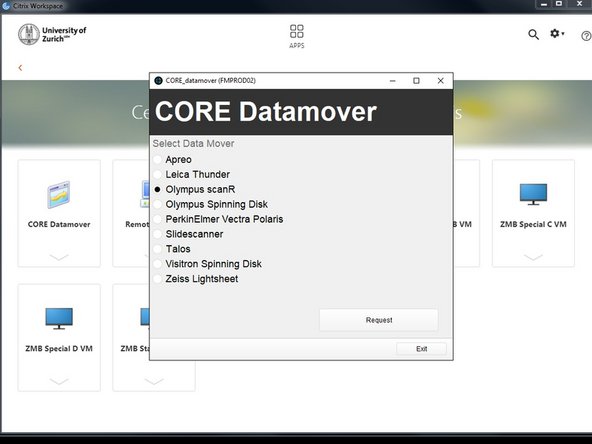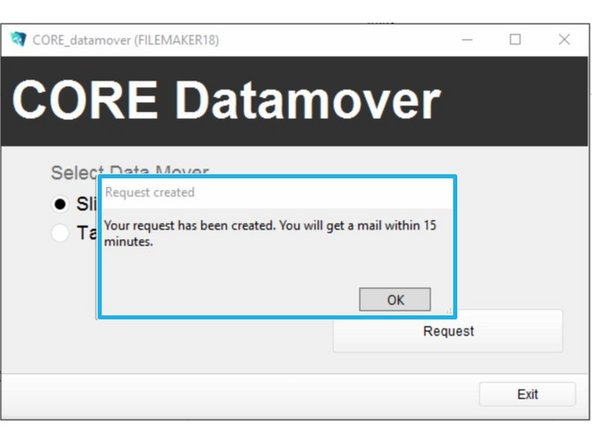Introduction
For acquisition of large data sets (e.g. multipositions, timelapses or large volumes) it is recommended that you use the available X: (cache) drive. By doing so acquisition and saving is not limited by the network speed. Transfer of the files can be initiated through our Datamover solution via Citrix.
-
-
Within the "scanR" software define where your data should be saved:
-
In the Acquisition tab, define your destination folder for saving.
-
Choose "automatic_transfer (X:)" and generate a new folder.
-
Finally press "Ok".
-
-
-
You can now set up/start your experiment and acquire your data.
-
Once you are done, please remove your sample and clean the microscope appropriately.
-
Close the "scanR" software.
-
Open "Citrix Receiver" directly on the computer and log on.
-
Optional - You can also access Citrix from your own computer provided you have installed the Citrix client. Check out How to section for more info.
-
Select the "CORE Datamover" application.
-
-
-
Select desired "Data Mover", in this case "Olympus scanR".
-
Press "Request".
-
You will receive a confirmation email within 15 min.
-
Additionally you will receive an email once the transfer has started and another one once it is finished.
-
Finally your data will be available in your CORE "data" folder.
-
If you do not receive an email after your request or if you need further support, please contact us at it@zmb.uzh.ch
-