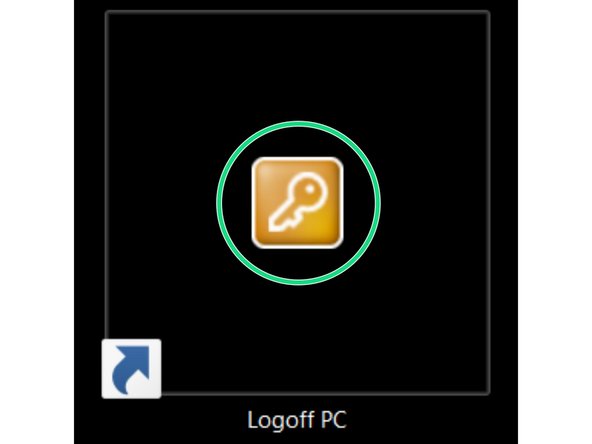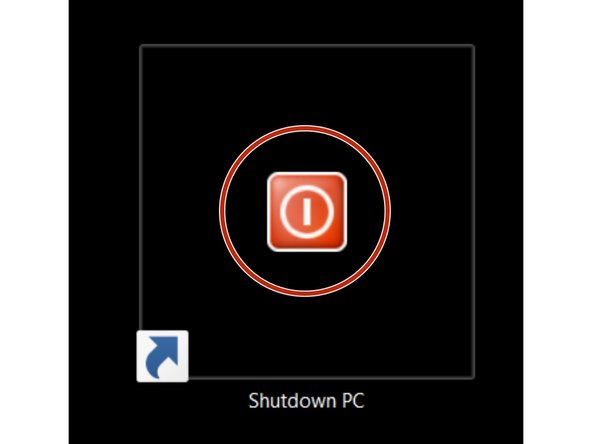Introduction
In this guide you will learn how to recover your sample, save your data and how to close the session at the ZMB MesoSPIM lightsheet microscope.
For a full documentation about the microscope please, visit the project webpage: http://MesoSPIM.org
-
-
Click "UNLOAD" to move the sample to the uppermost position.
-
Open the doors of the light insulation box (take care of the small slit in between the doors).
-
Use a tissue to avoid liquid dropping from the cuvette and take out the cuvette with the sample.
-
Move slowly the cuvette holder along the rails. Once away from the lenses take out the cuvette and place it in the hood.
-
Close the "MesoSPIM Control" window.
-
-
-
Switch off the galvo mirrors.
-
At the back of the light insulation box open the camera access door and switch off the camera.
-
Turn off the two laser keys (left and right).
-
Turn off the two galvo power supplies.
-
-
-
Do this step once you have finished your imaging session and the software is closed. Starting the Datamover while MesoSPIM control is still open can cause data loss.
-
Double-check that your acquired data is in the network drive: "DataMover Storage (X:)". If not move your data there before continuing.
-
Open Citrix Workspace and log on.
-
Select and launch the application "CORE Datamover" (the first start of the application can take up to 3 minutes)
-
Select "mesoSPIM" and click "Request"
-
You will get a confirmation that your request has been created. Your transfer job will be queued within 15 minutes.
-
-
-
Check in the booking system if there is another booking within the next hour.
-
If YES
-
Logoff PC
-
If NO
-
Shutdown computer
-