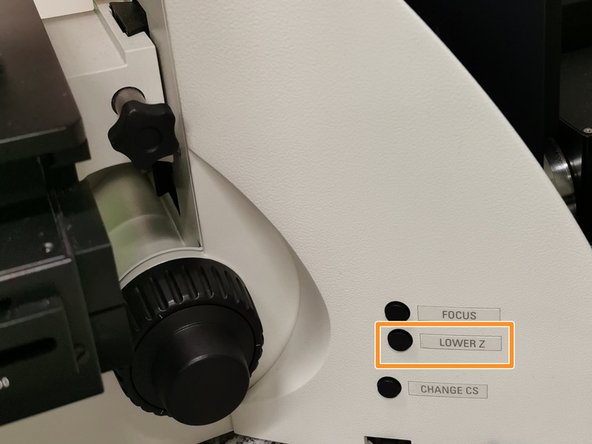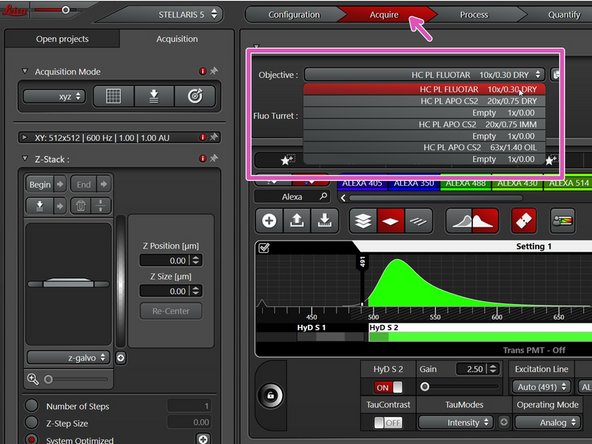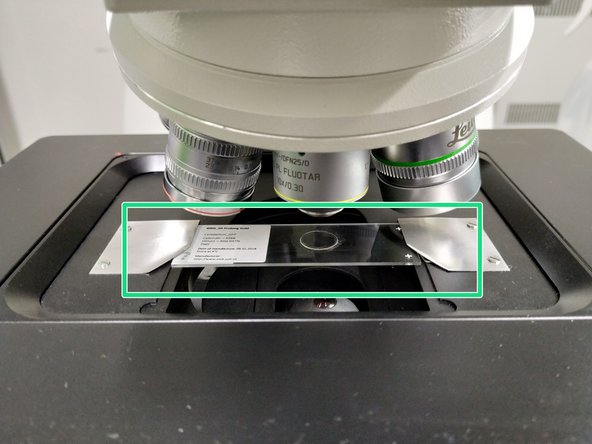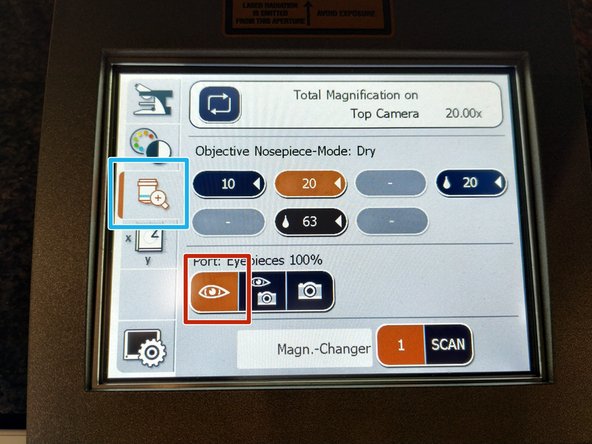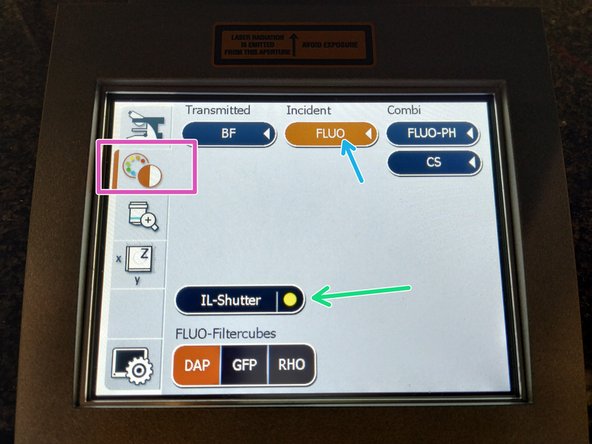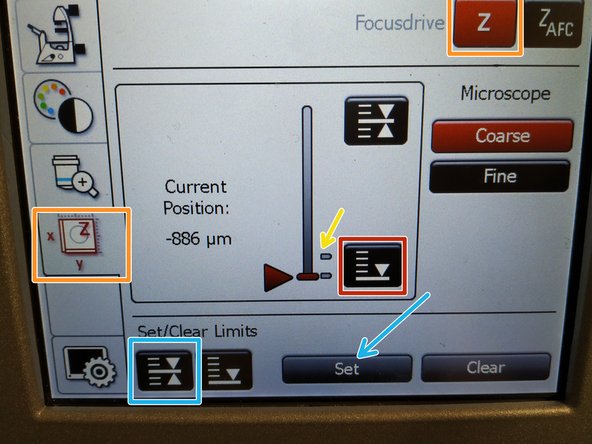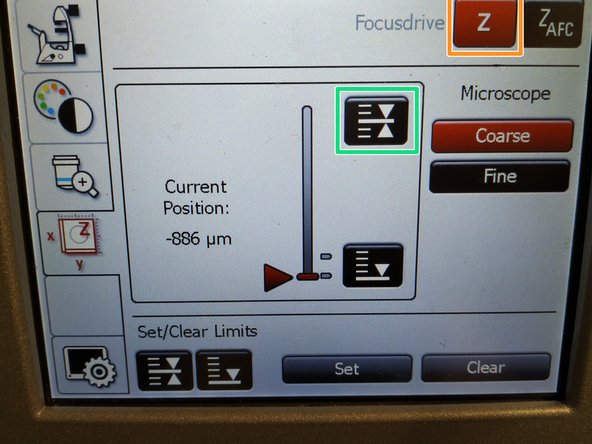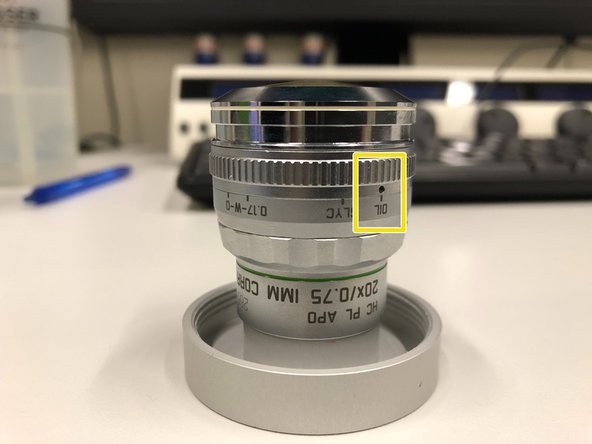Introduction
This guide from the Center for Microscopy and Image Analysis shows how to start up and mount a sample on the NEW Leica Stellaris 5 confocal laser scanning microscope. It will introduce users in the new Stellaris 5 confocal laser scanning microscope.
The most relevant new features are:
- NEW Spectrally flexible white light laser (WLL) with an extended spectral output on the red and near-infrared spectrum (485 nm up to 685 nm).
- NEW 4 Power HyD S detectors.
- NEW TauSense technology, which gives access to lifetime-based information, delivering additional insights to your experiments.
- Possibility of switching between resonant and non-resonant scanner directly within the software.
Please find more detailed information about the system here.
-
-
Switch ON the fluorescence lamp.
-
Once turned on, the lamp should remain ON for a minimum of 30 min.
-
Switch ON the "Power", "Laser", and turn the " Emission" key to "On-1" (control unit next to the microscope).
-
Switch ON the PC.
-
-
-
Sign-in with your ZMB core credentials.
-
Start the "LAS X" software.
-
Make sure "machine.xlhw" is selected as "Configuration", and "DM6" as "Microscope".
-
Click "OK".
-
Click "Yes" in order to initialize the x/y stage. Please make sure nothing is placed currently on the stage.
-
x/y stage initialization is necessary to be able to use the "LAS X Navigator".
-
-
-
Lower the stage by keeping the "LOWER Z" button pressed on the right side of the microscope.
-
This is a mandatory step as it avoids possible collision of the stage and objective during exchange of inserts and/or samples.
-
You can now toggle between objectives within the software (drop-down menu).
-
Select the 10x dry objective in the "Aquire" tab.
-
In order to facilitate the focusing it is recommended to start with the 10x dry objective.
-
-
-
Slide your sample into place with the coverslip facing up .
-
Move your sample under the objective with the help of the external controller "Smart Move".
-
Movement in y-direction.
-
Movement in x-direction.
-
Toggle between coarse movement "XY Fast" and slow movement "XY Precise".
-
-
-
On the touch screen at the microscope stand choose the objective tab.
-
Make sure the eyepiece is selected as the "Port: Eyepieces 100%".
-
-
-
On the touch screen at the microscope stand choose the light path tab.
-
Click "FLUO" and choose an appropriate "FLUO-Filtercube" : e.g. "DAP".
-
Open the "IL -Shutter"(if activated the dot is yellow).
-
Look through the oculars and focus your sample by using:
-
or the z-wheel on the external controller ("Smart Move").
-
Moving sample upwards (towards objectives) turn z-wheels clockwise/away from you. Moving sample downwards (away from objectives) turn z-wheels counter-clockwise/towards you.
-
Toggle between "Z FINE" and "Z COARSE" directly on the "Smart Move".
-
-
-
The storage of the focal plane is helpful in order to find the focus back if the sample or objective will be changed.
-
To save your current focus position select the "xyz tab" and the "Focusdrive Z" on the touchscreen of the microscope.
-
Click the "Upper Focus Limit" button.
-
Press "Set".
-
If done successfully you will see an upper marker line appearing.
-
Press the "Lower Limit" button in order to move down (for safe change of the objective or the sample).
-
-
-
Lower the stage. Toggle within the software to the objective of choice.
-
Depending on the objective different immersion media will be used. Apply directly on the sample.
-
Oil objectives: "Type-F" immersion liquid.
-
"Glycerin" objectives: "Type-G" immersion liquid .
-
"Water" objectives: ddH2O (always use fresh).
-
Please further consider the additional information in the next step to guaranty proper image acquisition.
-
Mount your sample again and press the "Upper Focus Limit" button.
-
Focus your sample as described previously.
-
-
-
For optimal imaging performance on some objectives the correction collar has to be adjusted.
-
20x IMM (multi-immersion - Oil, Glycerin or Water) needs to be set to the corresponding immersion media ("OIL", "GLYC" or "0.17-W" (with cover glass) or "W-0" (without cover glass)).
-
Make sure that the cap of the spring-loaded front lens is released (working position).
-
Please, DO NOT remove the objectives for adjustment. They can be also accessed on the system.
-
-
-
You are now ready to acquire your images. Please check the corresponding follow up guides.
-
-