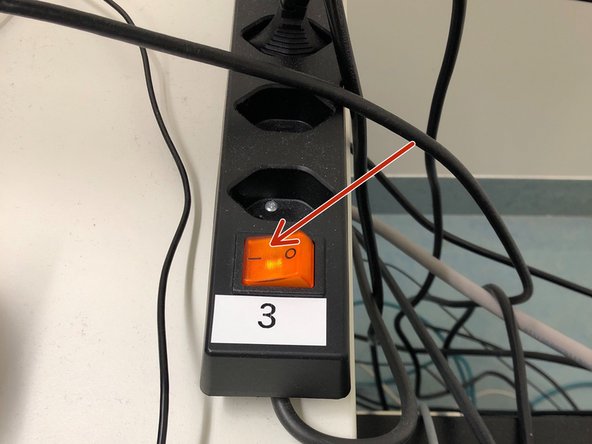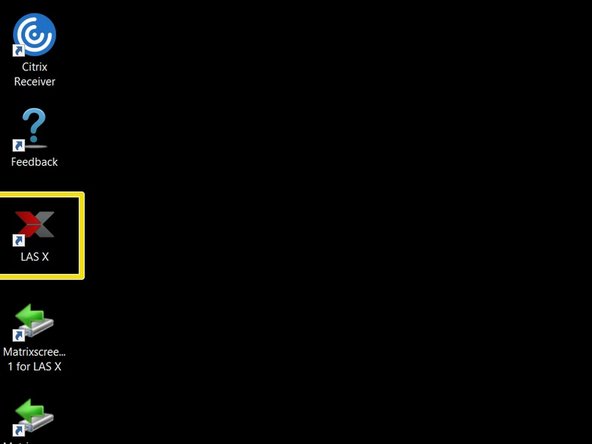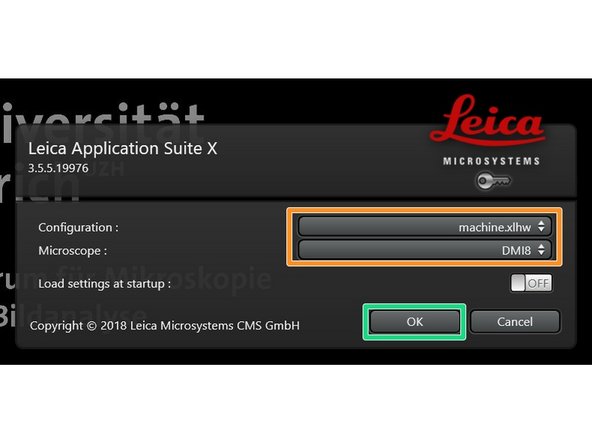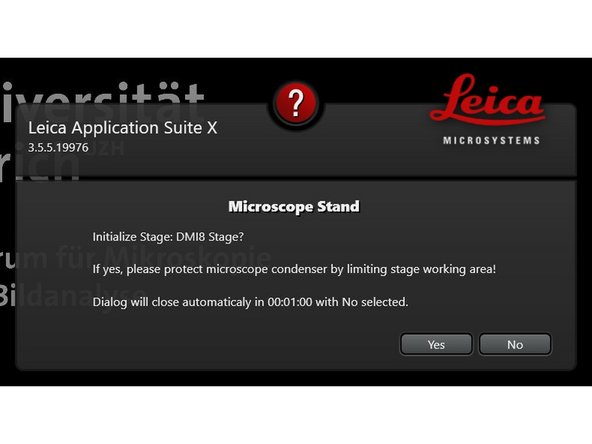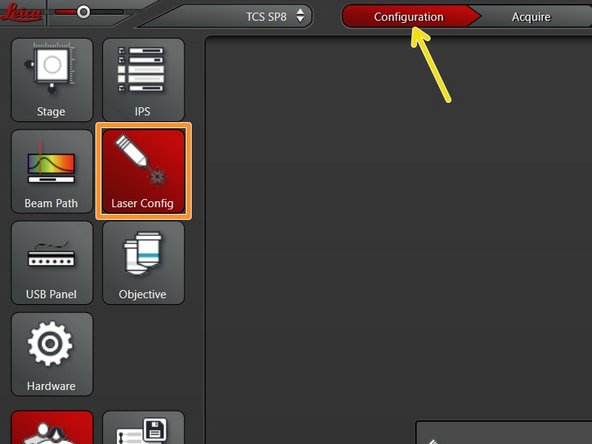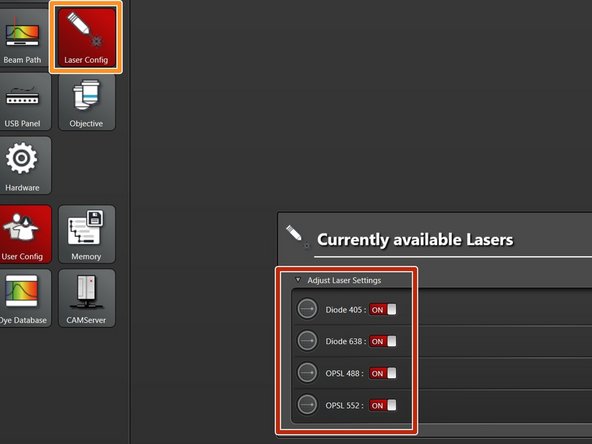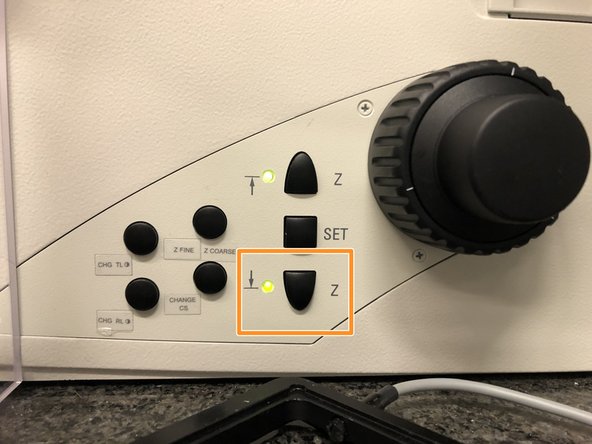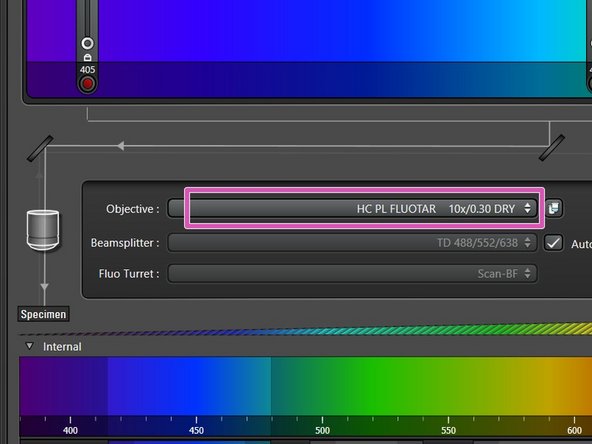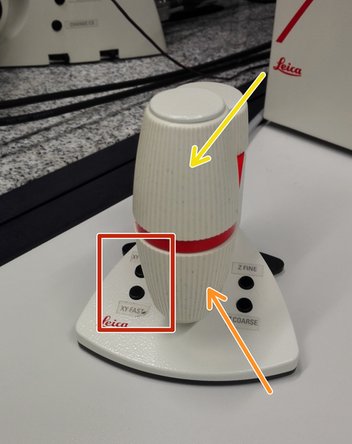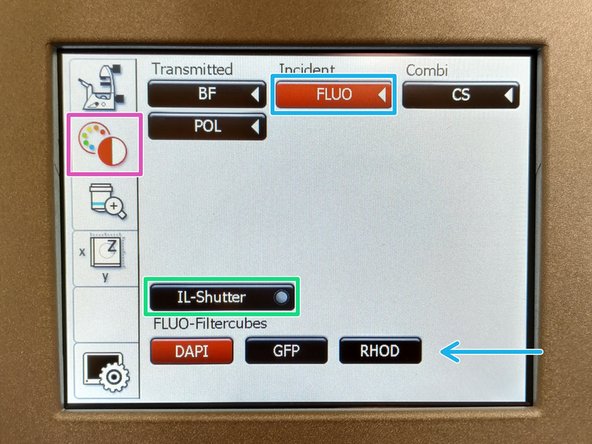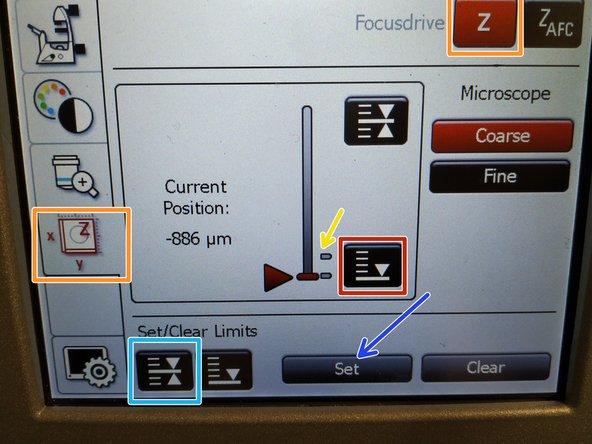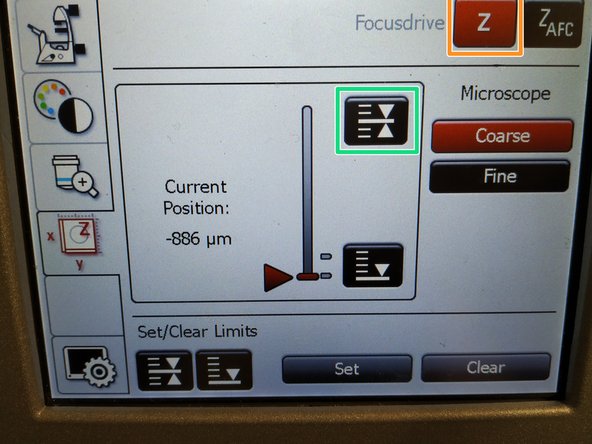Introduction
How to start up and mount your first sample on the Leica SP8 confocal laserscanning microscope located at the IMLS at Irchel Campus, Room Y55-K-41.
Please find detailed information about the system setup here.
-
-
"(1)" Switch ON the fluorescence lamp.
-
"(2)" Switch on the PC.
-
-
-
Sign-in with your ZMB core credentials.
-
-
-
"(3)" Press the main power switch mounted on the right hand side of the table.
-
Scanner, lasers and microscope will be switched ON. If not, ''
-
check on the supply unit that the "Scanner Power" and "Laser Power" are switched on, and the "Laser Emission" key turned to "On-1",
-
check that the microscope control box is switched on.
-
Please wait for at least 1 min before continuing with next step.
-
-
-
Start the "LAS X" software.
-
Make sure "machine.xlhw" is selected for "Configuration", and "DMI8" as "Microscope".
-
Click "OK".
-
Click "Yes" in order to initialize the x/y stage. Please make sure nothing is placed on the stage.
-
An x/y stage initialization is necessary in order to use the Tilescanning, Mark and Find and the Navigator function.
-
-
-
Go to "Configuration".
-
Select "Laser Config".
-
Switch "ON" the lasers you will need.
-
Go back to "Acquire".
-
-
-
Lower the objective turret by pressing the downwards "Z" button on the right side of the microscope.
-
This is a mandatory step as it avoids possible collision of the objectives and stage during exchange of inserts and/or samples.
-
You can now toggle between objectives within the software (drop-down menu).
-
Select the 10x dry objective.
-
In order to facilitate the focusing it is recommended to start with the 10x dry objective.
-
-
-
Make sure that the stage insert is correctly inserted and flat.
-
Here correct and flat.
-
Here not inserted correctly (stage not flat and shaky).
-
-
-
Push the condensor arm of the microscope to the back.
-
Insert your sample with the coverslip facing down.
-
Adjust the variable clamping range and moveable brackets to properly fix your sample.
-
Move your sample above the objective with the help of the external controller "Smart Move".
-
Movement in y-direction.
-
Movement in x-direction.
-
Toggle between coarse movement "XY Fast" and slow movement "XY Precise".
-
Bring back condenser arm to its straight position.
-
-
-
On the touch screen at the microscope stand choose the light path tab.
-
Click "FLUO" and choose an appropriate "FLUO-Filtercube" : e.g. "DAPI".
-
Open the "IL -Shutter" (if activated the dot is yellow).
-
Look through the oculars and focus your sample by using:
-
the focus wheel on the microscope stand,
-
or the z-wheel on the external controller ("Smart Move").
-
Moving objectives upwards (towards sample) turn z-wheels clockwise/away from you. Moving objectives downwards (away from sample) turn z-wheels counter-clockwise/towards you.
-
Toggle between "Z FINE" and "Z COARSE" directly on the Smart Move.
-
-
-
The storage of the focal plane is helpful in order to find the focus back if the sample or objective will be changed.
-
To save your current focus position select the "xyz tab" and the "Focusdrive Z" on the touchscreen of the microscope.
-
Click the "Upper Focus Limit"button.
-
Press "Set".
-
If done successfully you will see an upper marker line appearing.
-
Press the "Lower Limit" button in order to move down (for safe change of the objective or the sample).
-
-
-
Remove your sample and toggle within the software to the objective of choice.
-
Depending on the objective different immersion media will be used. Apply directly on the sample.
-
Oil objectives: "Type-F" immersion liquid.
-
"Glycerin" objectives: "Type-G" immersion liquid .
-
Please further consider the additional information in the next step to guaranty proper image acquisition.
-
Mount your sample again and press the "Upper Focus Limit" button.
-
Remember you can move (back and forth) the condenser arm for ease of access.
-
Focus your sample as described previously.
-
-
-
For some objectives the correction collar has to be adjusted.
-
20x IMM (multi-immersion - Oil, Glycerin or Water) needs to be set to the corresponding immersion media ("OIL", "GLYC" or "0.17-W" (with cover glass) or "W-0" (without cover glass)).
-
40x water you can correct for the cover glass thickness''' (0.14-0.18 mm). Standard is usually 0.17 mm.
-
Make sure that the cap of the spring-loaded front lens is released (working position). Mandatory for all immersion objectives.
-
Please, DO NOT remove the objectives for adjustment. They can be also accessed on the system.
-