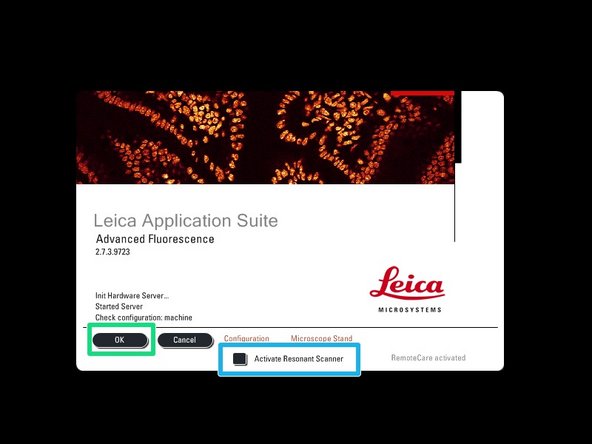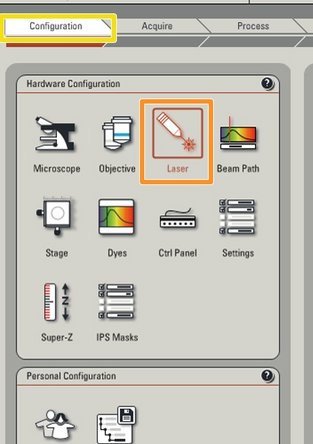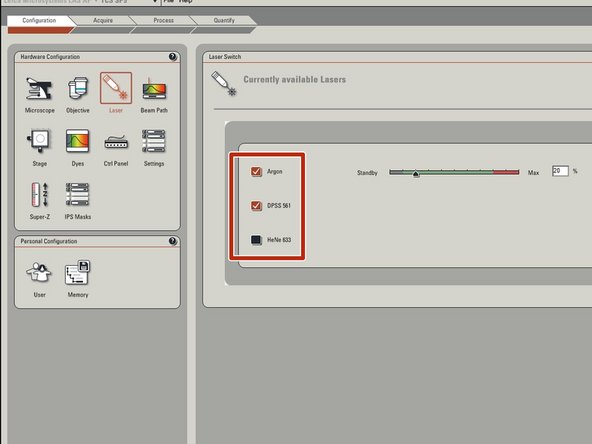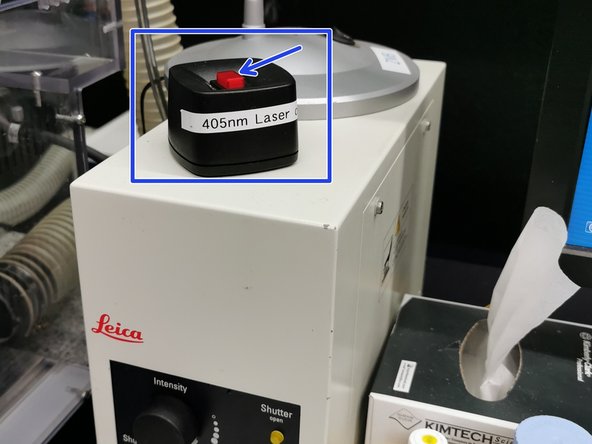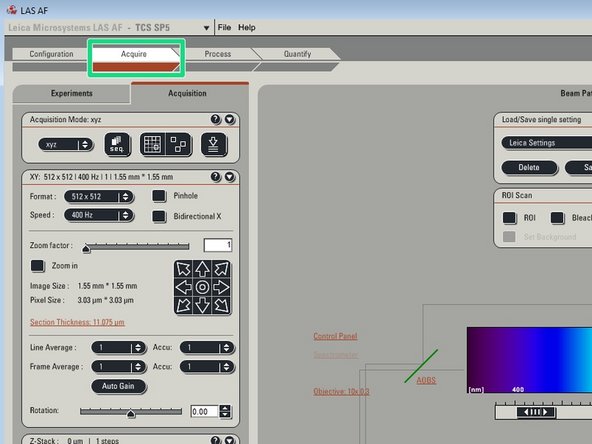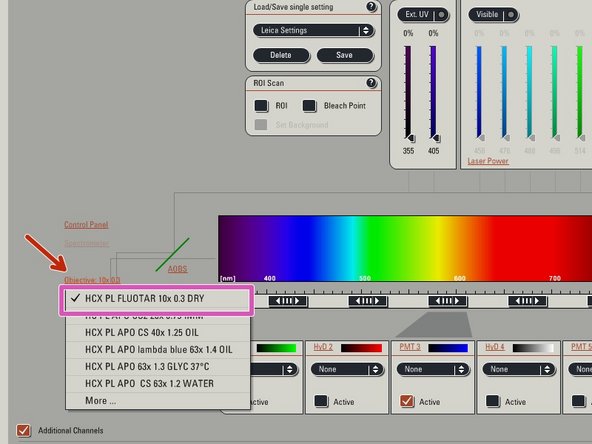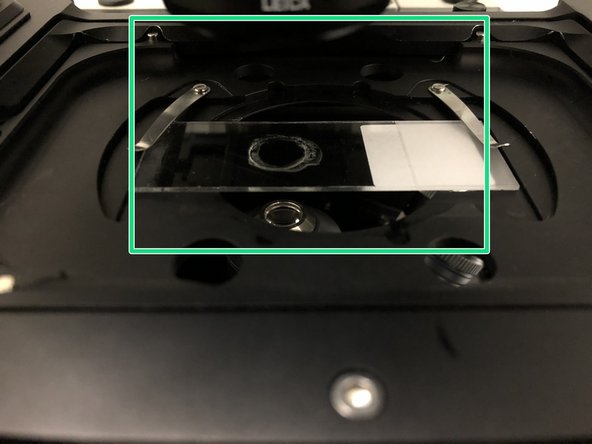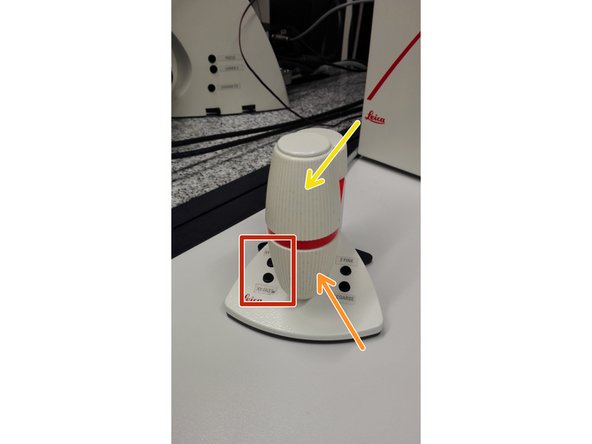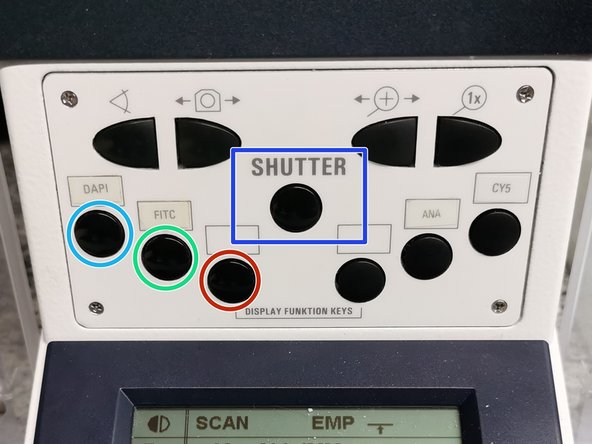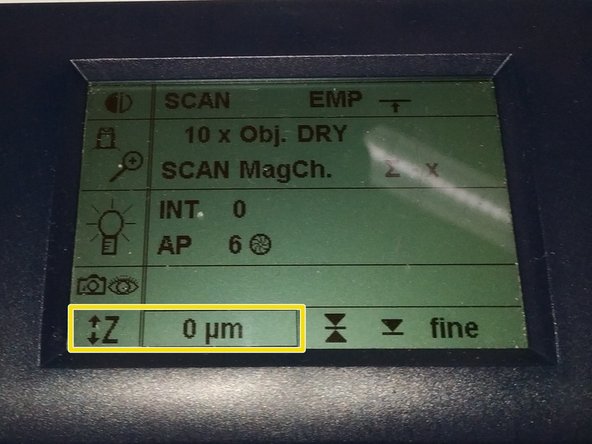Introduction
How to start up and mount your first sample on the SP5 Mid UV-Vis confocal laser scanning microscope located at Irchel, room Y34-E-36.
Please find detailed information about the system setup here.
-
-
Switch ON the fluorescence lamp.
-
Switch ON the "PC /Microscope", "Scanner Power" and "Laser Power" and turn the "Laser Emission" key to "On-1" (main switch board underneath table right hand side).
-
-
-
Sign-in with your ZMB core credentials.
-
-
-
Start the "LAS AF" software.
-
If the "Resonant Scanner" is needed check "Activate Resonant Scanner".
-
Click "OK".
-
Select "Yes" in order to initialize the x/y stage. Please make sure that nothing is placed on the stage.
-
An x/y stage initialization is necessary in order to use the "Tilescanning", and "Mark and Find" function.
-
-
-
Go to "Configuration".
-
Select "Laser".
-
Switch ON the lasers you will need.
-
Adjust the Argon laser to 20%.
-
The 405 nm laser has to be switched ON via the external button.
-
Follow next step, if in addition the 355 nm laser is needed, otherwise continue with step 6.
-
-
-
Optional step: follow this step only if the 355 nm laser is needed for your experiment, otherwise continue with step 6.
-
Start the 355 nm laser.
-
Turn ON main switch (on the back). The LED "SYSTEM FAULT" lights up. Please note, key switch in the front must be off.
-
Wait until laser has powered up and the indicator "SYSTEM FAULT" has turned off. This takes approx. 1min.
-
The "INTLK OK" should light up now.
-
Turn the laser key to "ON".
-
Set the power with the control knob. Turn for fine adjustment, press and turn for coarse adjustment. The LED "LASER ON" lights up.
-
-
-
Go back to "Acquire".
-
Lower the objective turret by pressing the downwards "Z" button on the right side of the microscope.
-
This is a mandatory step as it avoids possible collision of the objectives and stage during exchange of inserts and/or samples.
-
You can now toggle between objectives within the software (drop-down menu).
-
Select the 10x dry objective.
-
In order to facilitate the focusing process it is recommended to start with the 10x dry objective.
-
-
-
Push the condenser arm of the microscope to the back.
-
Insert your sample with the coverslip facing down and fix it with the two springs.
-
Special stage inserts/adapters are available for other samples than regular slides (please see last step of this guide).
-
Move your sample over the objective with the help of the external controller "Smart Move".
-
Movement in y-direction.
-
Movement in x-direction.
-
Toggle between coarse movement "XY Fast" and slow movement "XY Precise".
-
Bring back condenser arm to its straight position.
-
-
-
On the front panel of the microscope select an appropriate fluorescence filter:
-
filter for UV dyes like DAPI,
-
filter for green dyes like FITC or Alexa 488,
-
filter for red dyes like TRITC or Alexa 568.
-
Press the "SHUTTER" in order to illuminate your sample.
-
Look through the oculars and focus your sample by using the focus wheel on the microscope stand or the external controller (Smart Move).
-
Moving objectives upwards (towards sample) turn z-wheels clockwise/away from you. Moving objectives downwards (away from sample) turn z-wheels counter-clockwise/towards you.
-
Toggle between "Z FINE" and "Z COARSE" directly on the Smart Move.
-
-
-
The storage of the focal plane is helpful in order to find the focus back if the sample or objective will be changed.
-
Jointly press the "SET" and upper " Z" button (right side of the microscope stand) in order to set the current z-positon to zero.
-
Depending if already a focus was saved by a previous user, you have to do that "once" (nothing was saved) or "twice" (different focus was saved and needs to be first deleted).
-
The z-position on the display should now show "0 mm".
-
Press the lower "Z" button in order to move down (for safe change of the objective or the sample).
-
-
-
Remove your sample and toggle within the software to the objective of choice.
-
Depending on the objective different immersion media will be used. Apply either on the sample or directly to the objective.
-
Oil objectives: "Type-F" immersion liquid.
-
"Glycerin" objectives: either "Type-G" immersion liquid (for RT measurements) or "Glycerin" immersion liquid (for measurements at 37°C).
-
"Water" objectives: ddH2O (always use fresh).
-
Please further consider the additional information in the next step to guaranty proper image acquisition.
-
Mount your sample again and press the upper "Z" button.
-
Focus your sample as described previously.
-
-
-
For some objectives the correction collar has to be adjusted.
-
20x IMM (multi-immersion - Oil, Glycerin or Water) needs to be set to the corresponding immersion media ("OIL", "GLYC" or "0.17-W" (with cover glass) or "W-0" (without cover glass)).
-
40x OIL fully open the aperture (NA 1.25) of the lens by turning the correction collar in clockwise direction.
-
You can correct for the cover glass thickness and temperature at the 63x Glyc (0.14-0.20) and 63x water (0.14-0.18). Standard is usually 0.17 mm
-
Make sure that the cap of the spring-loaded front lens is released (working position).
-
Please, DO NOT remove the objectives for adjustment. They can be also accessed on the system.
-
-
-
Stage inserts can be easily exchanged or adapted for other samples than regular slides. You can find additional inserts and adapters in the box on the table behind the microscope.
-
Standard insert for slides, including chamber slides.
-
Standard insert with petri dish adapter (for 36 mm diameter).
-
Insert for multiwell plates.
-