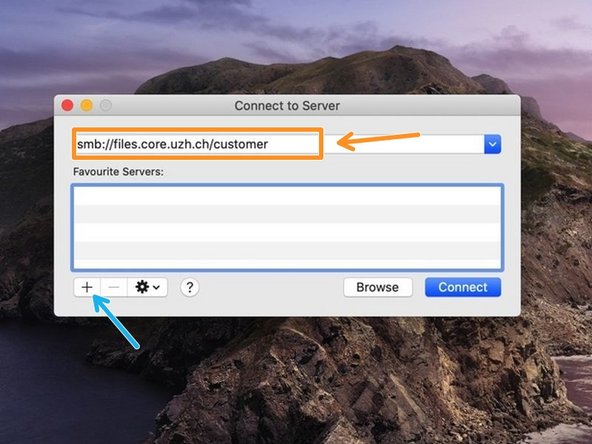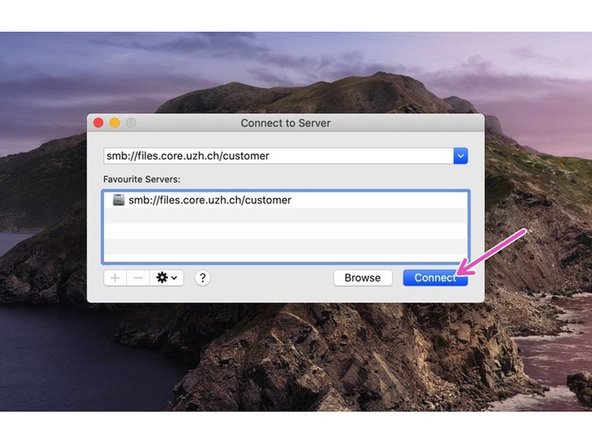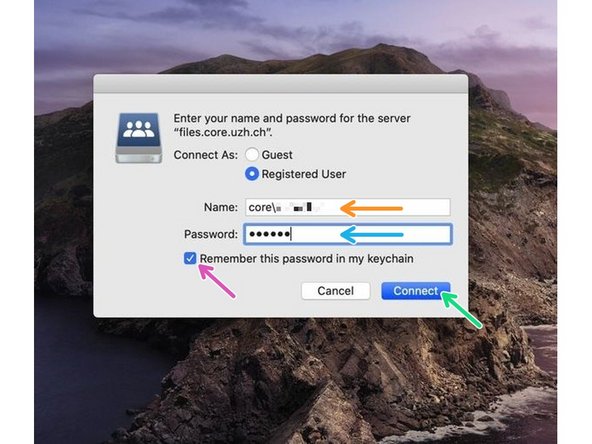Introduction
To connect to the CORE file server from the USZ you should first fill out a webform and send it to the USZ IT. Only then you will be authorized to connect to our servers through the USZ firewall.
-
-
Important requirements:
-
Fill out the firewall exception web form
-
Once you receive a notification from the USZ IT that the firewall exception was granted, you can continue with the next steps of this guide.
-
-
-
Please open the Finder application.
-
Choose Go in the top menu bar.
-
select Connect to Server...
-
-
-
Enter the following server address into the address field: smb://files.core.uzh.ch/customer
-
Do not replace customer with your username. Just copy the server address as it is.
-
We recommend to add the server to your favourites, so you don't have to enter the path everytime.
-
Click "Connect".
-
-
-
Now you will be asked for your CORE account credentials.
-
Enter your CORE username
-
Please note that you need to put "core\" in front of your username.
-
Enter your CORE password
-
Make sure that the checkbox is selected
-
Click "Connect" and then your drive should appear.
-